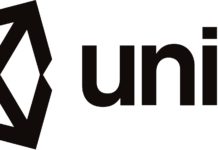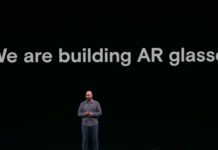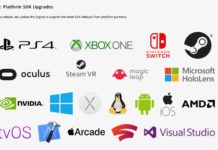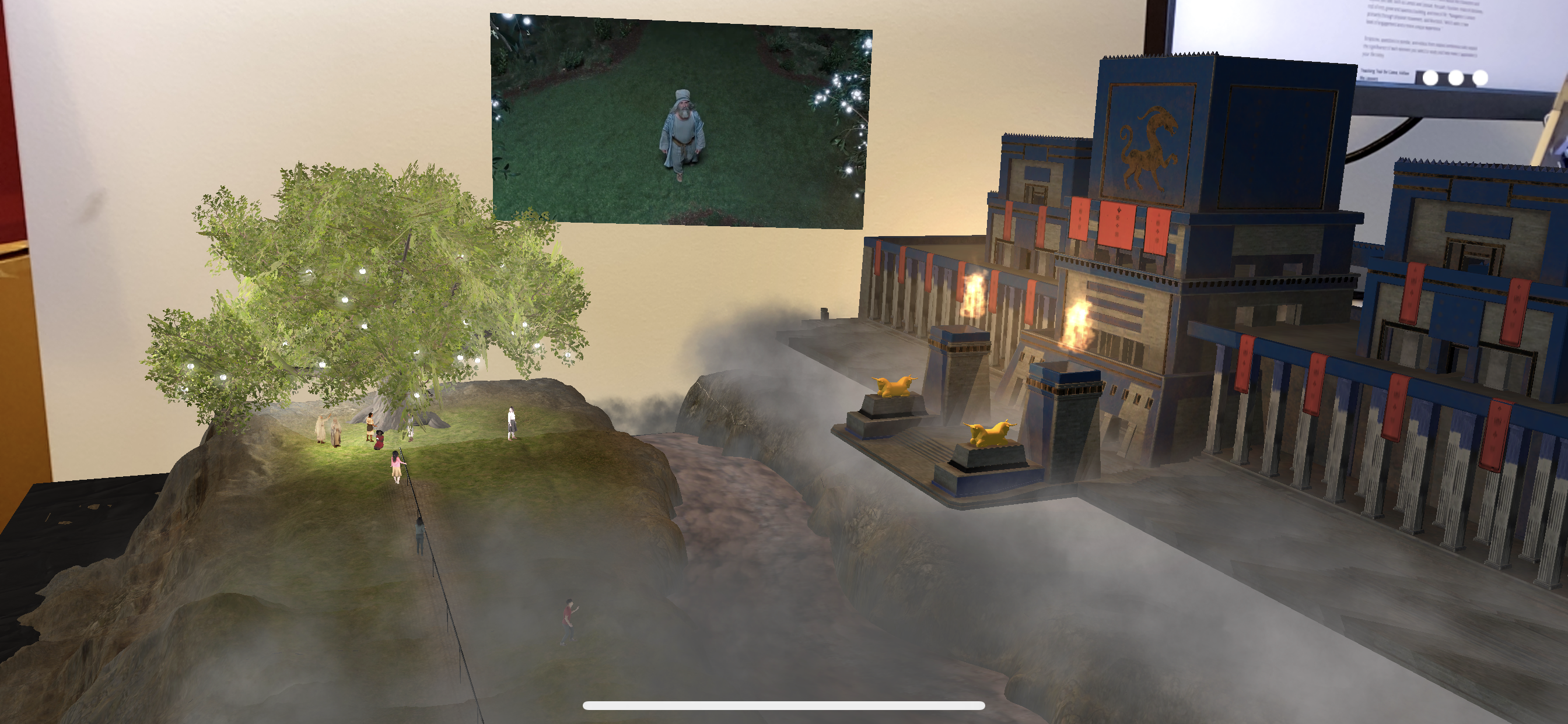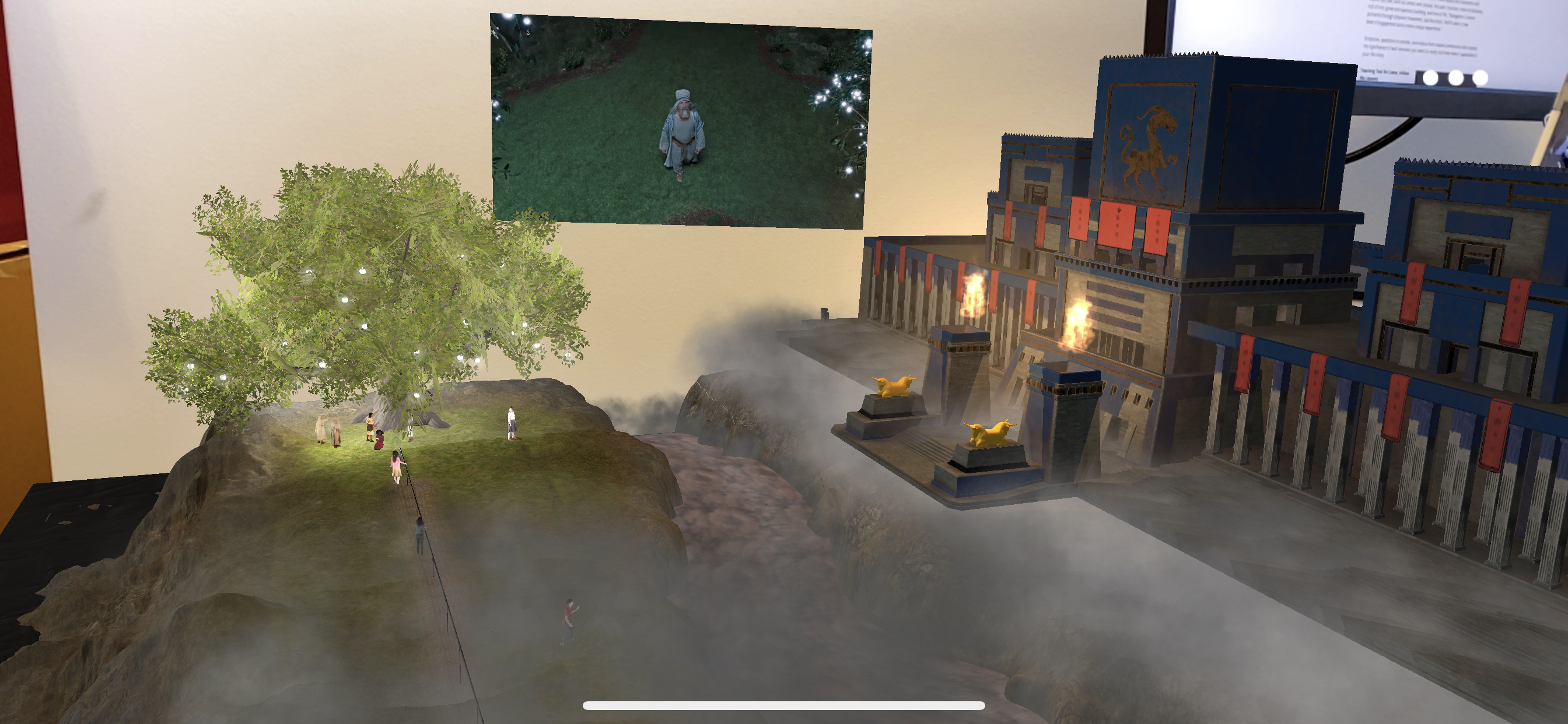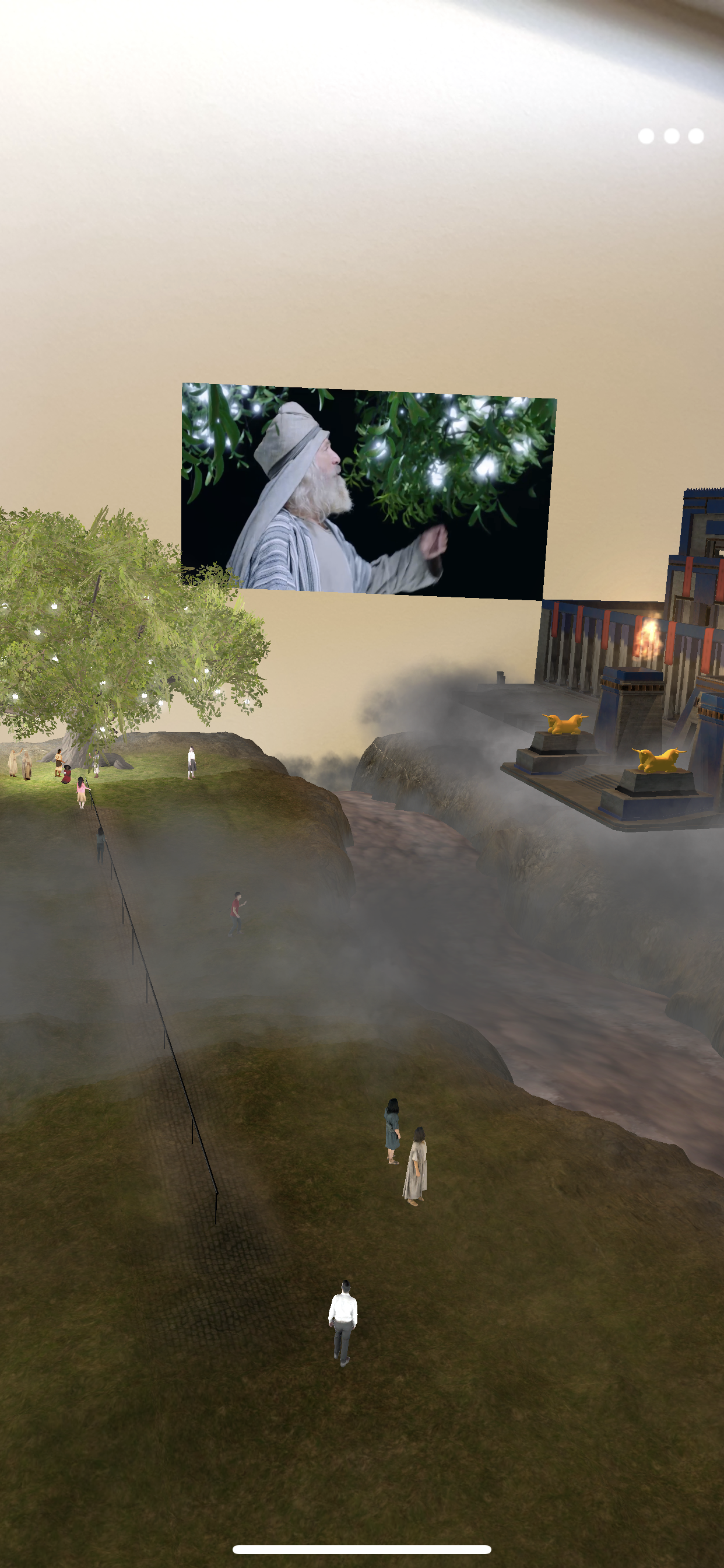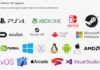The Church of Jesus Christ of Latter-day Saints has released an augmented reality mobile app to help its members better learn the scriptures through immersive storytelling. The App is called Tree of Life AR and is available on both the iOS App Store and the Android Google Play Store.
The Tree of Life AR App was developed using 3D Assets that were collected during the filming of a refreshed set of videos about the Book of Mormon – a book of scripture central to the doctrine and teachings of the LDS Church.
How to Install the Tree of Life AR app
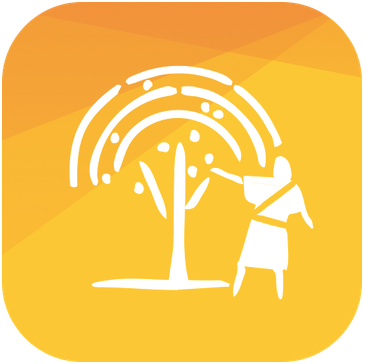
- A compatible mobile iOS or Android device is required
- Visit the App Store to get the installation files: download for iPhone/iPad/iPod Touch | Download for Android
- After download, open the app by tapping on the Tree of Life AR icon on your mobile device
The app is meant to provide a learning experience, so keep that in mind as you become familiar with how AR on a mobile device works. To avoid letting the technology get in the way of your experience, follow the steps below to make sure you setup the Tree of Life App in the best possible way.
Introduction to the Tree of Life AR App
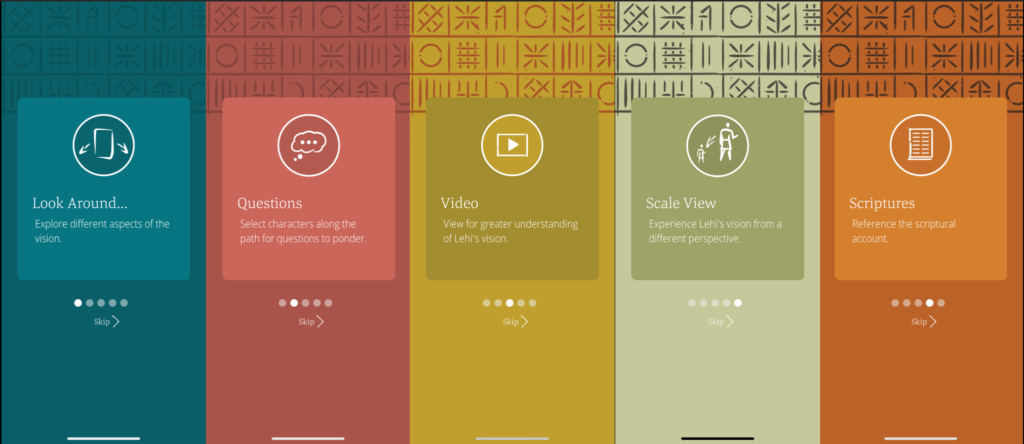
- Look Around: Explore different aspects of the vision
- Questions: Select characters along the path for questions to ponder
- Video: View for greater understanding of Lehi’s vision
- Scale View: Experience Lehi’s vision form a different perspective
- Scriptures: Reference the scriptural account
The Church of Jesus Christ of Latter-day Saints is no stranger to App development. It has a large portfolio of mobile apps that have been used by its members for teaching classes, self-directed learning, leadership training, church policy, music, communication, disaster relief organization, and more. Now, in a move that might seem unprecedented in the religious app world, the Church has decided to adopt technology that is at the forefront of mobile app innovation.
Will the Tree of Life AR App work on your Device? – AR is only Supported on Newer Mobile Devices
In order for you to properly run an Augmented Reality (AR) App, you’ll need to have a device that is capable of the demanding task of overlaying digital worlds on the real one. Augmented Reality is exciting and can be a very effective learning and teaching tool. But before you can jump in and enjoy the latest AR experiences – wether from the LDS Church or from other sources – you’ll need to make sure your mobile device is supported. This means running the latest operating system software as well as having the proper internal hardware.
Here is a list of the Apple iOS and Android devices that are able to run Augmented Reality Apps
| iOS & iPadOS | Android |
| iPhone 6s | Asus Zenfone AR |
| iPhone 6s Plus | Asus Zenfone ARES |
| iPhone 7 | Google Nexus 5X |
| iPhone 7 Plus | Google Nexus 6P |
| iPhone SE | Google Pixel, Pixel XL |
| iPhone 8 | Google Pixel 2, Pixel 2 XL |
| iPhone 8 Plus | Google Pixel 3, Pixel 3 XL |
| iPhone X | Nokia 6 (2018) |
| iPhone XS | Nokia 6.1 Plus |
| iPhone XS Max | Nokia 7 Plus |
| iPhone 11 | Nokia 8 |
| iPhone 11 Pro | Nokia 7.1 |
| iPhone 11 Pro Max | Nokia 8 Sirocco |
| iPad Pro (all models) | Honor 8X |
| iPad Air (3rd generation) | Honor View 10 Lite |
| iPad mini (5th generation) | Honor 10 |
| iPad (5th generation or later) | Honor V20 |
| iPod tough (7th generation) | Nova 3, Nova 3i |
| Huawei Mate 20 Lite | |
| Huawei Mate 20 Pro | |
| Huawei Mate 20 X | |
| Nova 4 | |
| Huawei y9 (2019) | |
| Huawei P20, P20 Pro | |
| Huawei Mate RS Porsche Design | |
| LG G6 | |
| LG G7 One | |
| LG G7 ThinQ | |
| LG V30, V30+, V30+ JOJO | |
| LG V35 ThinQ | |
| LG Q6 | |
| LG V40 | |
| LG Q8 | |
| Moto G5S Plus | |
| Moto G6 | |
| Moto Z2 Force | |
| Moto Z3 | |
| Moto Z3 Play | |
| Moto Z2 Force | |
| Moto X4 | |
| Moto One | |
| Moto One Power | |
| OnePlus 3T | |
| OnePlus 5 | |
| OnePlus 6 | |
| OnePlus 6T | |
| Samsung Galaxy A5 (2017) | |
| Samsung Galaxy A7 (2017) | |
| Samsung Galaxy A8, Samsung Galaxy A8+ (2018) | |
| Samsung Galaxy Note 8 | |
| Samsung Galaxy S7, Galaxy S7 Edge | |
| Samsung Galaxy S8, Galaxy S8+ | |
| Samsung Galaxy S9, Galaxy S9+ | |
| Galaxy Tab S3 | |
| Galaxy Tab S4 | |
| Xiaomi Mi Mix 2S | |
| Xiaomi Mi 8 | |
| Xiaomi Mi 8 SE | |
| Mi Mix 3 | |
| Pocofone F1 | |
| Vivo Nex S | |
| Vivo Nex dual display | |
| Sony Xperia XZ Premium | |
| Xperia XZ1, Xperia XZ1 Compact | |
| Xperia XZ2, Xperia XZ2 Compact, Xperia XZ2 Premium | |
| Xperia XZ3 |
How to set up the Tree of Life AR App for best results
- Find an open space where the AR Experience can be placed.
- Turn on the lights – AR requires a lot of light to work properly
- Be patient as your device detects the floor or table in the room
- Move slowly, point your device camera in different directions, take small steps side-to-side while aiming at the same point
- Be patient, if detection doesn’t happen right away or if the experience doesn’t stay anchored, try turning on additional lights or finding a different location to run the App
- Once the AR Tree of Life experience is properly anchored in your space, feel free to move around and look closer at the different characters and visuals
- Be mindful of your surroundings. You are seeing a virtual world through your mobile device camera and display. This means your view of the real world is being covered by virtual characters and other visuals.
You are able to experience the Tree of Life AR App in both landscape and portrait mode on your mobile device. As you rotate from portrait to landscape, the experience will stay anchored in your space. You may want to hold your device in either orientation in order to get a better view of a character or other visuals in the Tree of Life story.
Troubleshooting the Tree of Life AR App
If you are having difficulty installing the Tree of Life AR App, try some of the following suggestions to get better results.
The Church and its members are often referred to as the Mormon Church or Mormons. Also, Latter-day Saints or LDS Church is used as an abbreviation to the longer proper-name; The Church of Jesus Christ of Latter-day Saints.